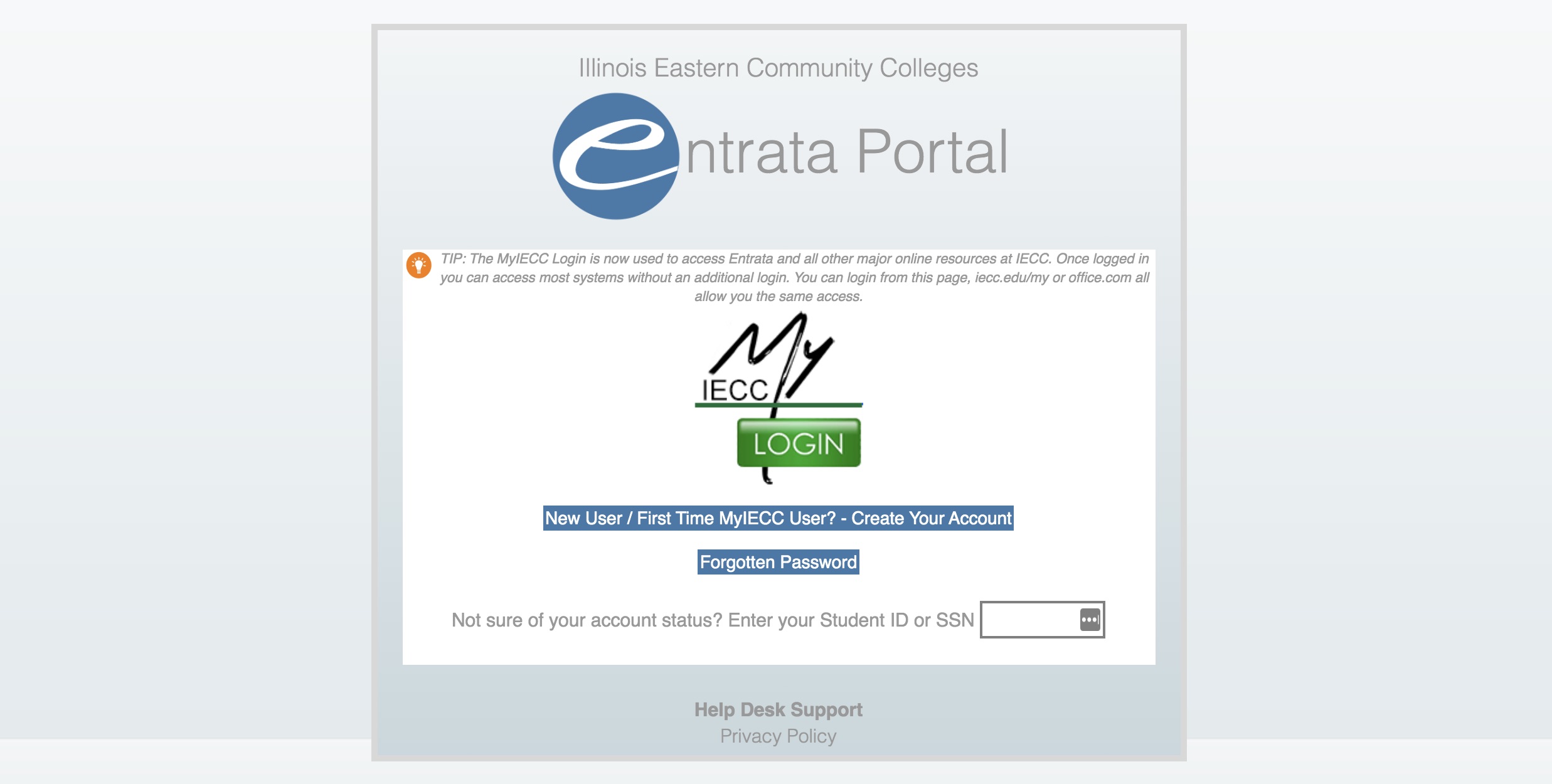The Degree Evaluation tool available via an IECC student's Entrata account provides an analysis of graduation requirements remaining for a current major as well as an option to view requirements needed for an alternate/additional degree. It is helpful to check your degree status at the end of each term. This tool provides information for reference only and does not negate the need for an academic advisor.
Following are step-by-step instructions to ensure a quick and easy experience.
Step 1 - Log into your ENTRATA account.
Step 2 - Click on the Students link in the left-hand column.
Step 3 - Click on Student Services & Profile Banner 8.
Step 4 - Select Degree Evaluation from the list.
Step 5 - Select the current term.
Proceed to Option A or B based on your preferred evaluation results.
OPTION A - Review requirements for your current degree
Step 6 - Click Submit.
Step 7 - Your current degree should be listed. If so, click on "Generate New Evaluation" at the bottom of the page.
Step 8 - Click the dot by "Program" and always select the current term from the drop down list if it does not automatically fill with the current term. Click on "Generate Request". Your evaluation will display. If you would like to print, set your printer to landscape setting.
OPTION B - Review requirements for an alternate degree (also the steps to follow if a program does not display in Step 7 above)
Step 6 - Click on What-If Analysis
Step 7 - Select the current term. Click Continue.
Step 8 - Select the desired major from the drop down list. Click Continue.
Step 9 - Use drop down menus to complete the information.
Step 10 - Click Submit.
Step 11 - The major will be displayed. Click on "Generate Request".
Step 12 - Your evaluation will display. If you would like to print, set your printer to landscape setting.